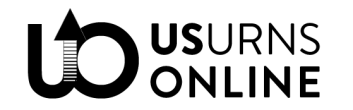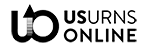This is part of our Vendor Guide. View all chapters here.
Let’s think about how to price your products.
Jump to:
Retail Price
The retail price should be the standard price at which your products are sold. Your pricing on US Urns Online should be comparable to your prices on other marketplaces (Amazon, Etsy, Ebay, etc) or your own website.
Factors to Consider
You already know your own business expenses. Here are the pricing factors to consider when selling on our marketplace.
- Your shipping costs. Because every product shipped to addresses in the continental USA (HI and AK are not included) can ship free, you will need to pay those shipping costs out of pocket. Factor in how much it costs to ship your product to the states furthest away from you.
- Marketplace commission. Our commission is comparable to or lower than the most popular marketplaces, and it goes towards hosting the store and marketing your products. So it’s a good value. But to maintain profitability, you must factor this cost into your pricing.
- Tax. If your state assesses sales tax, let us know. We’ll set up the tax rates and our system will pass along taxes received from customers to you. Because the customer pays this tax, it’s not something that you should count as revenue. Still, it’s a line item and you should be aware of it.
- Sales and coupons. We offer occasional discounts or sales that apply to all products. This could be “5% off” or “$20 off orders of $250 or more” or something similar. Also, you may want to offer discounts or coupons to customers, or place items on sale. Your margins should have enough room to handle occasional discounts such as these.
- Wholesale prices. You can participate in our wholesale program (offering a discounted rate to funeral homes) on a per-product basis.
How to Set Price
Simple products. The “Price” field will be immediately below Title and Product Type.
Variable products. The price will found in the Attribute and Variation section of your product listing. Click the down arrow or select “Expand All” to view options for each product variation. One of the first fields you’ll see is “Regular price ($).” Enter your retail price there.
Quick Edit. From your product dashboard, you can find any product and click “Quick Edit,” where you will find “Price” listed under “Product Data.”
Bulk Edit. To edit product prices in bulk, select the checkbox next to each product you want to edit in your product dashboard. Near the top you’ll see “Bulk Actions.” Select “Edit,” then click Apply. Bulk editing allows you to:
- Change each price to a fixed amount
- Increase/decrease each price by a fixed amount
- Increase/decrease each price by a percentage
Sale Price
You can set a Sale or Discounted price for each product or variation. Simply enter the sale price into the “Discounted Price” field next to the “Price” when editing or listing a product.
Note: Site-wide coupons offered by US Urns Online do not apply to products on sale.
The sale price can be scheduled by clicking “Schedule.” Enter the start and end dates and save your product and the system will start and end the discounted price on those dates.
Coupons
In your vendor dashboard, navigate to Coupons. There you will see your coupons in the “My Coupons” tab along with any site-wide discounts in the “Marketplace Coupons” tab.
Marketplace Coupons
As part of our marketing efforts, US Urns Online will occasionally run sales or offer coupon codes. All non-discounted products will eligible for our coupons, including your products. Be aware that Marketplace coupons issued by us (US Urns Online) cannot be used in conjunction with other coupons, and do not apply to items on sale.
Note: A common coupon we offer is $XX off orders of $XX or more. In your dashboard, the coupon amount will simply say the amount of the discount. You will not see the $XX cart requirement listed, but it’s built in to the coupon.
Creating Your Own Coupons
To create your own coupon code, hit “Add new Coupon.”
Note: All site-wide coupons offered by US Urns Online do not work in conjunction with other coupons or sales. You, however, can run multiple coupons and sales and decide whether to allow usage with sale items or multiple coupons.
- Coupon Title: Add the name you want to give your coupon.
- Description: In this field, you can add what the coupon is about. For some themes, this will show in the customer’s cart, so keep it brief and descriptive.
- Discount Type: This drop-down lets you select between a percentage and a fixed amount for your discount.
- Amount: Add the discount amount (percentage/fixed) here.
- Email Restrictions: Choose to limit the coupon to certain emails if you like. If you insert an email then only customers with that email would be able to use the coupon.
- Usage Limit: Add a number here if you want to restrict the total amount of times that the coupon can be redeemed.
- Usage limit per user: Add a number here if you want to restrict the number of times each user can use the coupon.
- Expire Date: If you would like for the coupon to remain usable only up to a certain time, select the expiry date from here.
- Exclude Sale Items: Select this checkbox if you want to opt-out sale items from the coupon offer.
- Minimum Amount: Select the minimum amount an order should be for a customer to apply for the coupon.
- Product: Vendors can select one, multiple, or all products they are selling at their respective stores.
- Apply for New Products: if you check this box then when a customer applies this coupon for a new product then the customer will get discount according to that coupon.
- Exclude products: Vendors can also exclude the coupon from applying to a particular product or multiple products.
- Show on store: Select this checkbox to display the coupon code on your storefront.
- Allow free shipping: Do not use, as we have already set the shipping rules to allow free shipping.
When everything is set, click “Create Coupon.” Test by logging out and adding an applicable item to your cart, then apply the coupon. Once you are confident the coupon is working correctly, share it with the world!